

Walsh College has now integrated Turnitin.com with Moodle, allowing students' submissions (both assignments and discussion posts) to be uploaded and submitted through Turnitin, without ever leaving the LMS. Turnitin is an originality checking and plagiarism prevention service used nationwide. Instructors may choose to utilize this feature at their own discretion.
TurnItIn will:
Since Walsh College adheres to the APA Style Guidelines, it is recommended you familiarize yourself with this format of citation to avoid potential penalizations. Please refer to the Publication Manual of the American Psychological Association, (6th ed.) for correct uses of in-text and reference pae citations.
Turnitin has been integrated directly into traditional assignments ![]() and discussion boards
and discussion boards ![]() in Moodle
in Moodle
If your instructor uses Turnitin for an assignment or discussion board, and this is your first time uploading to an assignment utilizing Turnitin, you will be required to accept the End User License Agreement. When trying to upload and submit your assignment, or posting to the discussion board, you may see this warning pop up:
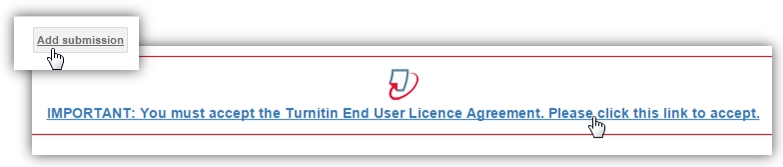
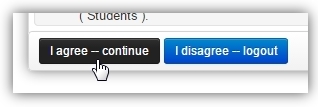 Once you click the link, you will be shown the Turnitin User Agreement. Once you review the terms and agree to them, please click "I agree – continue" to be brought back to the assignment. This is a one-time agreement, based on the Turnitin Policies. If Turnitin modifies these policies in the future, you will need to review and agree again at that time.
Once you click the link, you will be shown the Turnitin User Agreement. Once you review the terms and agree to them, please click "I agree – continue" to be brought back to the assignment. This is a one-time agreement, based on the Turnitin Policies. If Turnitin modifies these policies in the future, you will need to review and agree again at that time.
|
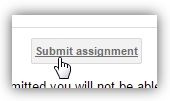 |
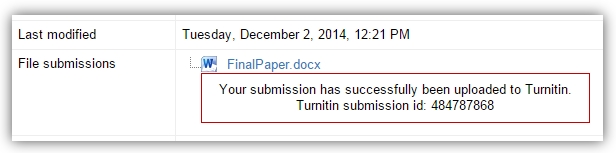 |
NOTE: Please make sure you see an assignment submission status of "Submitted for grading." Instructors may not accept assignments left in "Draft" status.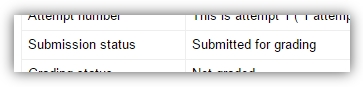
|
Your instructor determines whether or not you get to see the Feedback Studio generated by Turnitin. If you are allowed to view it, you will see a colored bar with a percentage. This is the percentage of similarity Turnitin found between your paper and other sources. Click this bar to access the Feedback Studio to launch it in a new tab/window.
|
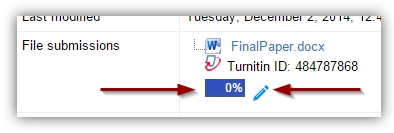 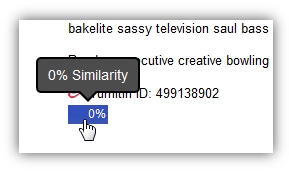 |
||||||||||||
|
|
|||||||||||||
© Walsh College, All rights reserved