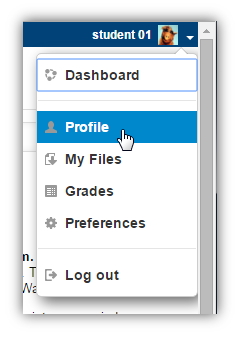
From the Dashboard Menu, select "Profile" to edit your profile.
Take a moment to review your Profile and Preference settings, and make sure things are set up appropriately.
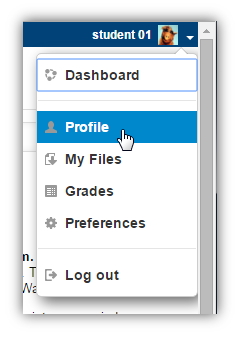 |
From the Dashboard Menu, select "Profile" to edit your profile. |
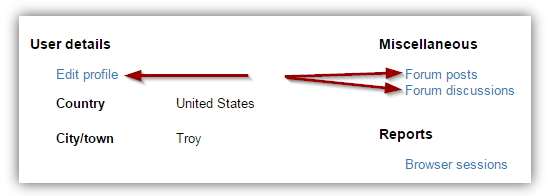
Underneath the User Details heading, you may want to add or edit some personal information about yourself. Click the "Edit profile" link to modify your city/town and country, as well as enter a short description of yourself. Additionally, click the "User picture" or "Optional" folders to expand these fields.
|
Underneath the Miscellaneous heading, you can view your discussion posts for all courses, listed in chronological order:
|
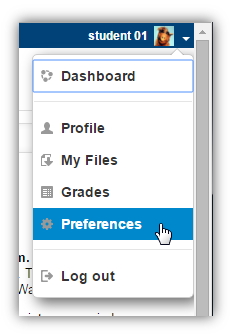 |
From the Dashboard Menu, select "Preferences" to edit your user account. From here, you can move directly to "Edit profile," or adjust a few other account preferences. Please note: you cannot change your password through here. If you want to update your password please click here. |
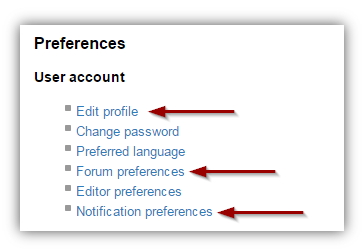 |
By clicking on the Forum preferences link, you can adjust the format daily discussion board digests are emailed to you, your default preference for subscribing to discussion forums, and whether or not you wish to enable forum tracking.
 |
|
The Notification preferences link allows you to configure the way incoming messages are delivered. Most notably, you may wish to It should be noted that "Popup notifications" have not been configured, so your only option of notification will be through email. That said, if you remove the checkmark from the "Email" column, you will not receive any messages. Please use caution when removing a notification as it may cause you to miss important information from your instructor about your course.
© Walsh College, All rights reserved