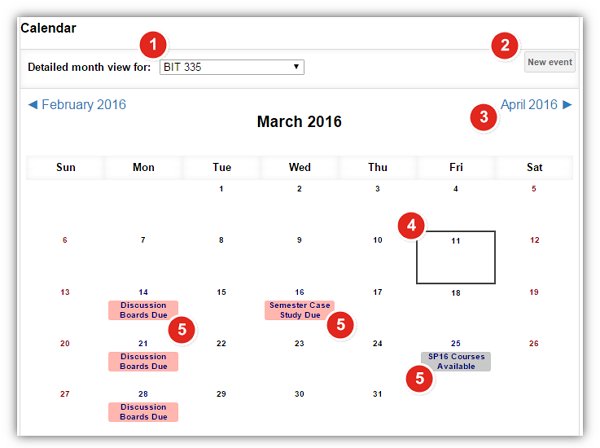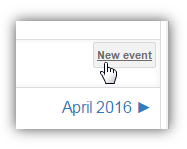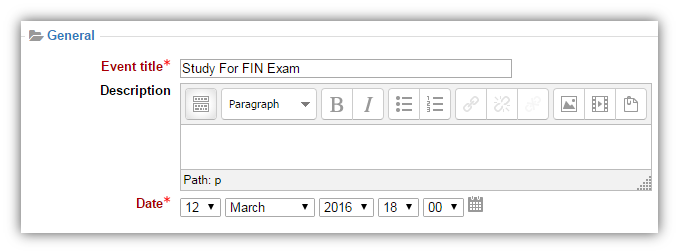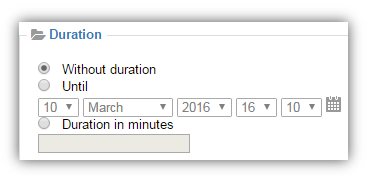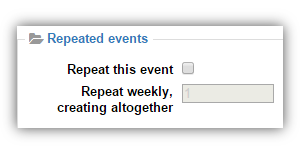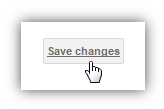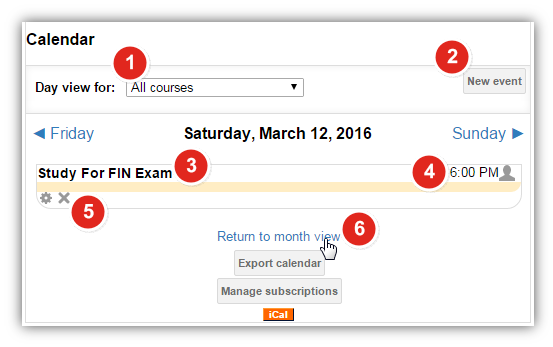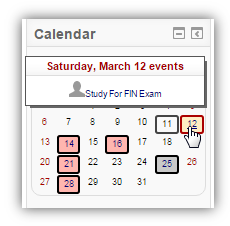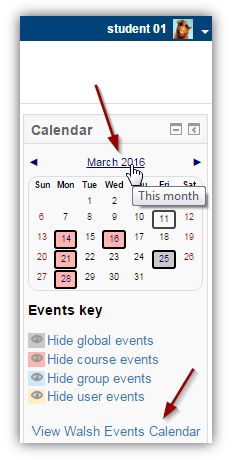
The Moodle Calendar Block will appear in the right hand column on your course's home page.
Additionally, if you are using the Moodle Mobile app, you will see each calendar event displayed regardless of the type. |
|
By clicking the month title (e.g. March 2016) at the top of the block, you will be taken to a more detailed view of the calendar by month. Listed below is an explanation of the full month view. |
|
(You will also see a link to the Walsh College Events Calendar listed at the bottom of the block. Click the link to see the latest happenings and upcoming events at Walsh College) |