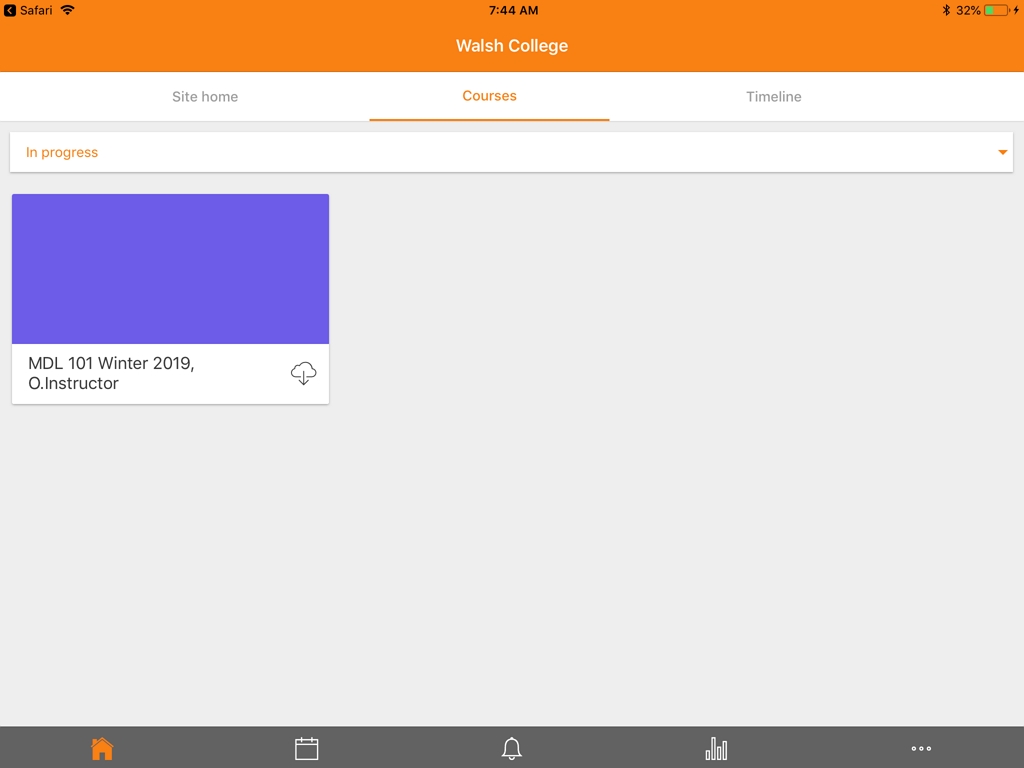Installing the Moodle Mobile App on iPhone and iPad
These Instructions provide a step-by-step walk through of how to download the Moodle Mobile App on an iPhone or iPad. This process will involve downloading one app from the App Store and using your Safari web browser to log into Moodle once during setup. Once you are logged in on the app, you will not have to log in again until your password is changed.
Step 1: App Store and Downloading Moodle Mobile
First, locate and launch the App Store.
Next, Search for the "Moodle" app.

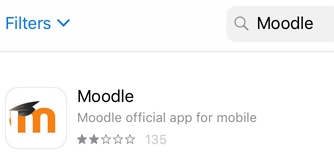
After searching, Tap the "GET" button to download and install Moodle.
Once the app is finished installing, tap the "OPEN" button to launch the app.
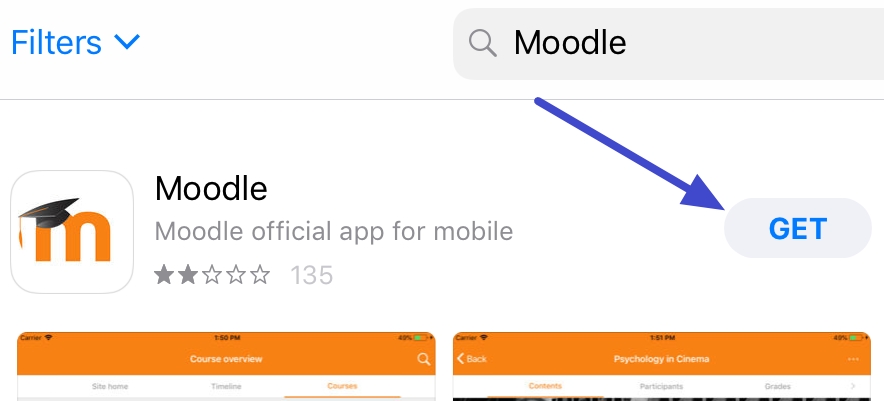
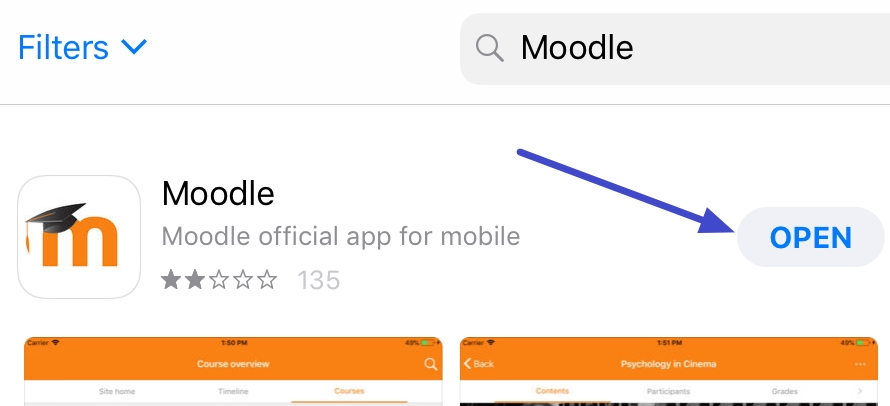
Step 2: Logging Into the Moodle Mobile App
When starting Moodle for the first time, we recommend allowing notifications so you can be notified of course events.
On first launch, the App will request the web address to our Moodle site. type "https://www.moodle.walshcollege.edu" and then press the "Connect!" button below.
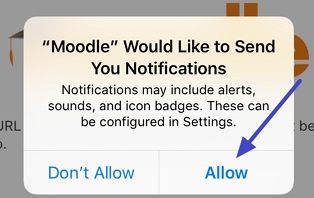
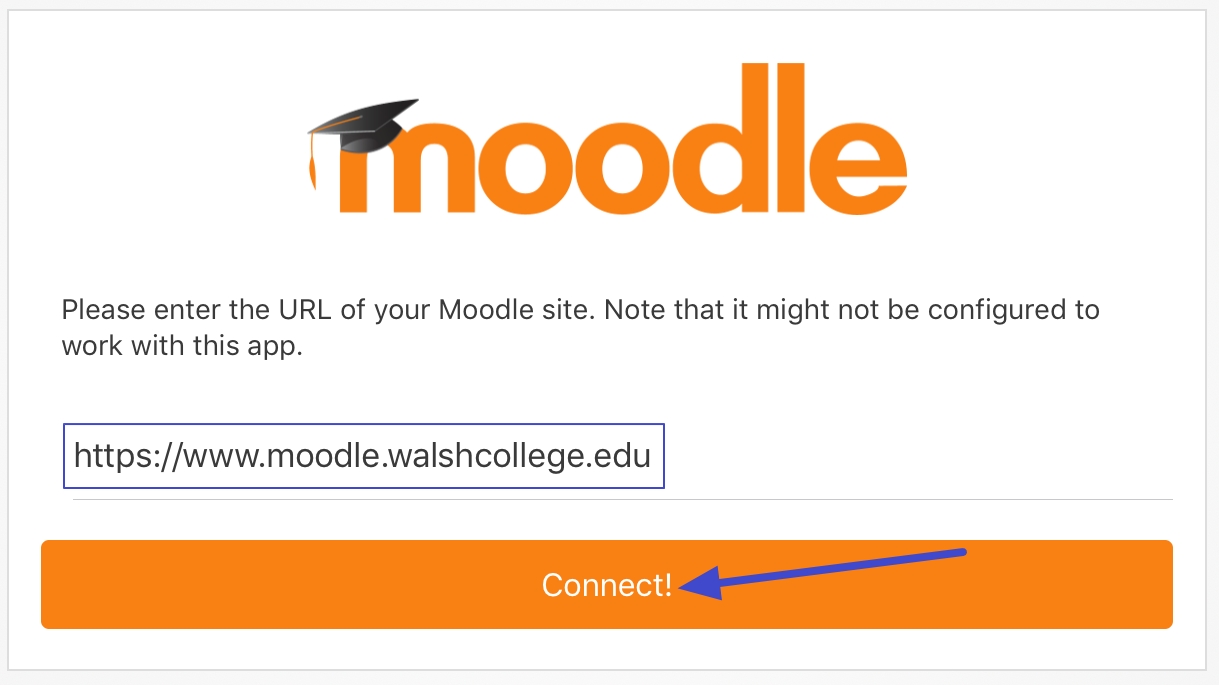
Once you press connect, as long as the website address was typed in correctly, your screen should pop up a white box requesting you to log in to the site in a browser window. Press "OK".
Once you press OK, it should automatically change apps to the Safari web browser on your iPhone/iPad, and take you to the Moodle website.
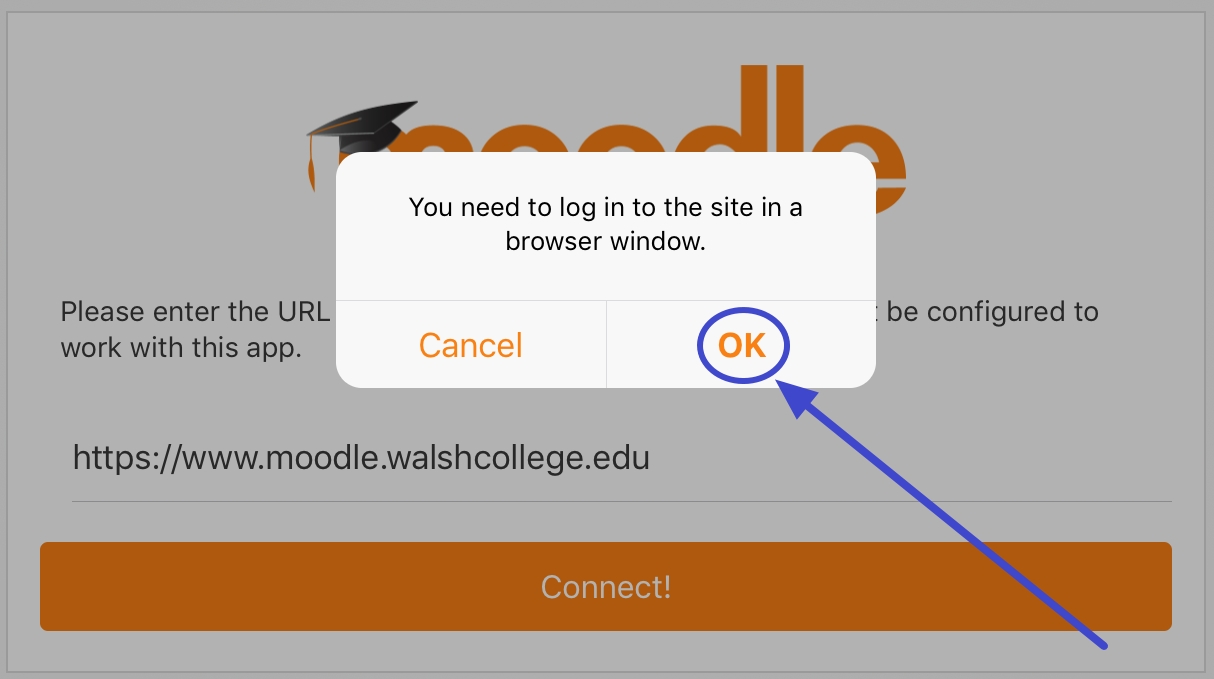
Now that we are in Safari on your iPhone/iPad, we must log in. Click on the large blue "Click to Login" button.
Next, type the same username and password you would use to log into Moodle on the computer. This is the same username and password to access the WebAdvisor Portal.
If your credentials are correct, pressing the "Sign In" button should pop up a message to Open this page in "Moodle". Press the "Open" button and you should taken back to the Moodle app.
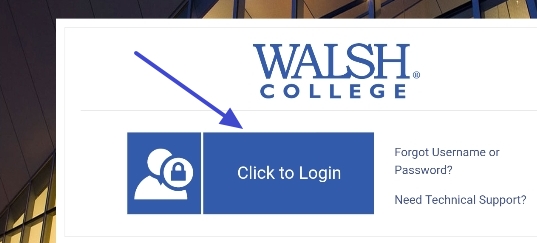
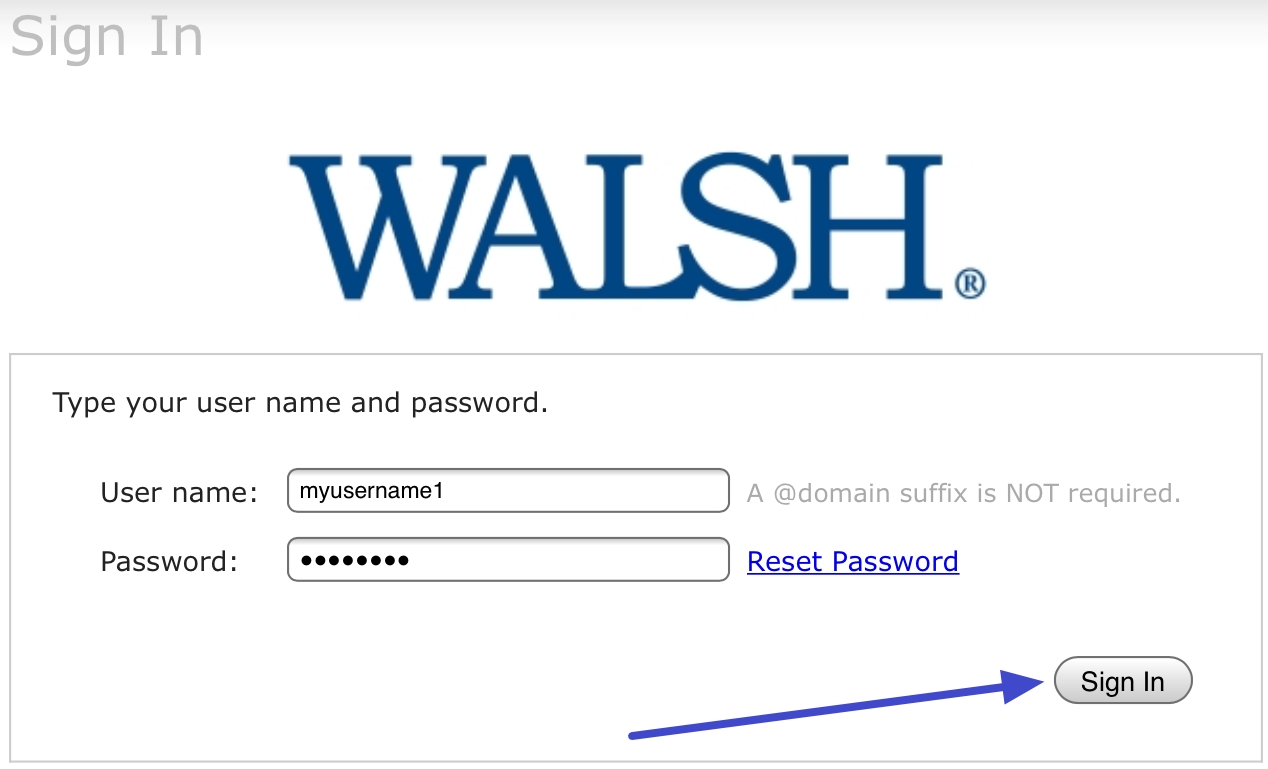
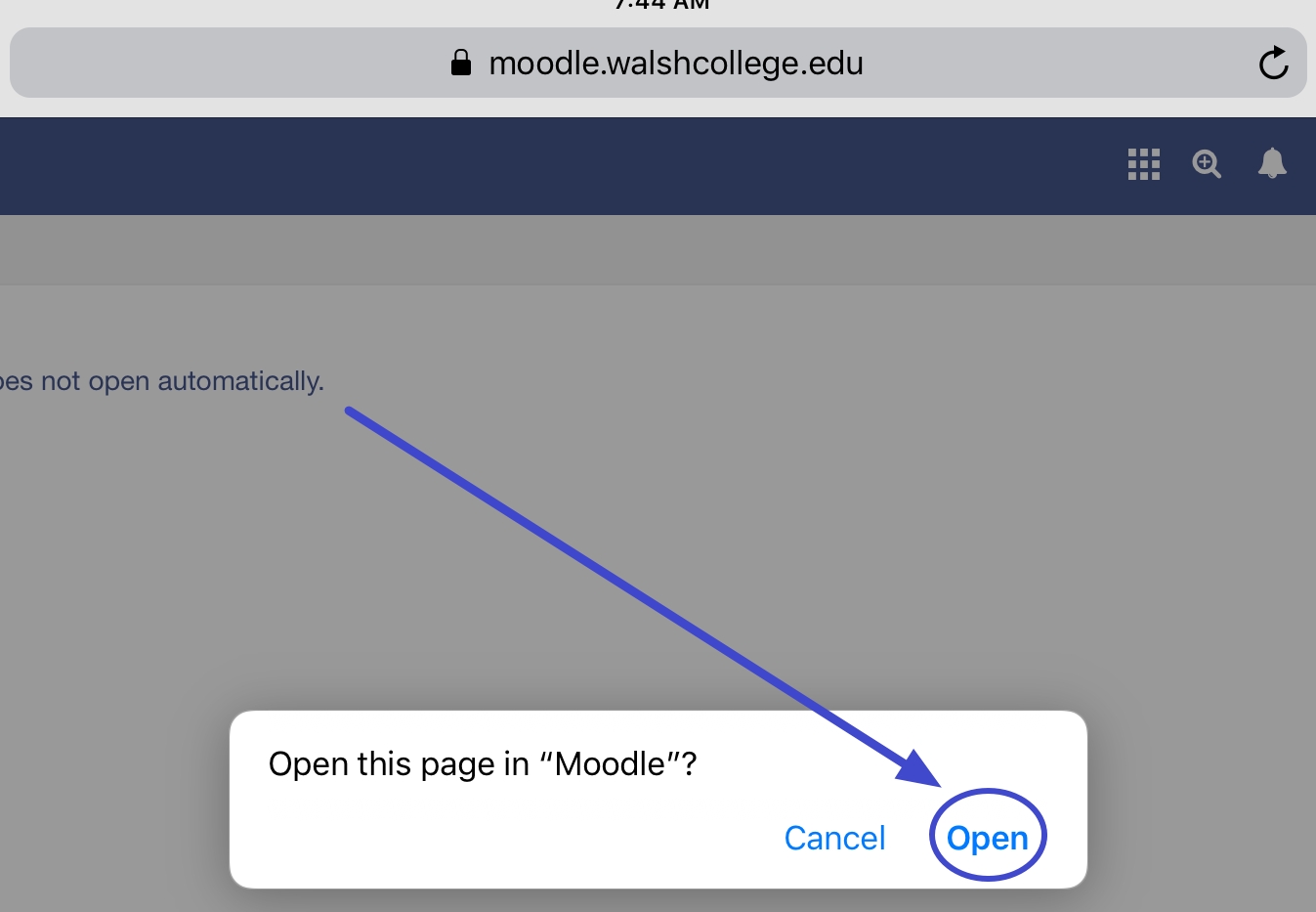
Step 3: Successfully logged in
After being transferred back to the Moodle Mobile App, you should now see your courses listed if successfully logged in. Here we have 1 course, which is MDL 101.
Congratulations, you are now ready to use Moodle on the go!