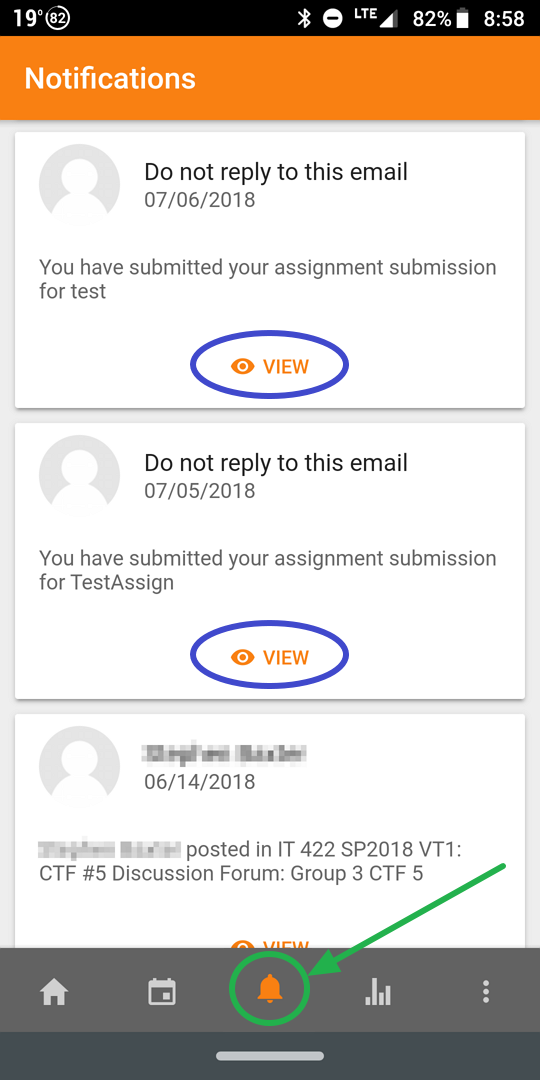Calendar & Event Notifications
This brief lecture will show you how to adjust Calendar Event Notification settings in Moodle mobile.
Viewing Calendar Events
First, Launch the Moodle Mobile App.
To view calendar events, press on the calendar icon at the bottom of the screen.
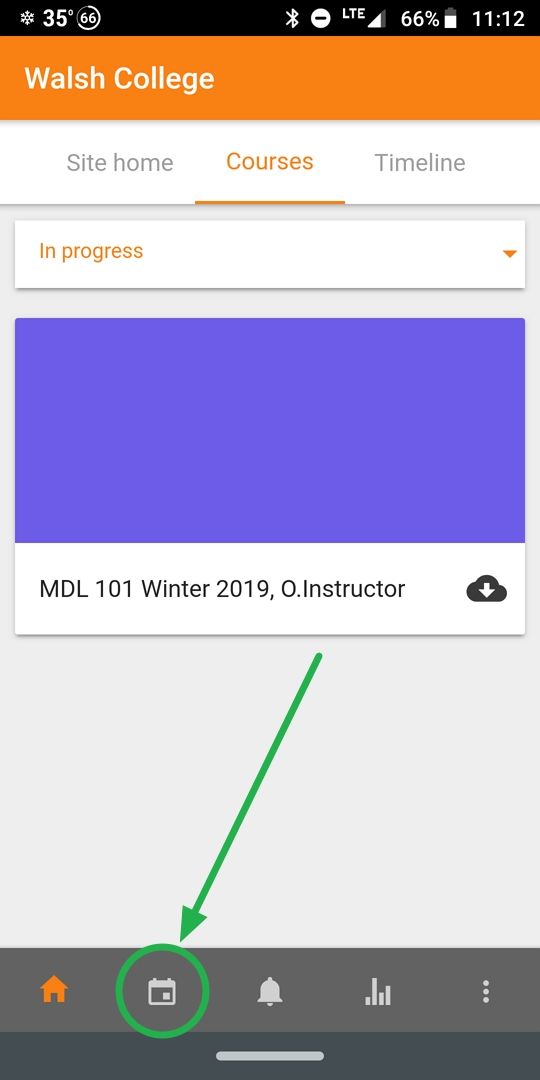
After pressing the calendar icon at the bottom, we see one Event: the Student Orientation Final Exam for Moodle 101.
Calendar events with the closest due date are located at the top of the list.
Next, click on one of the events.
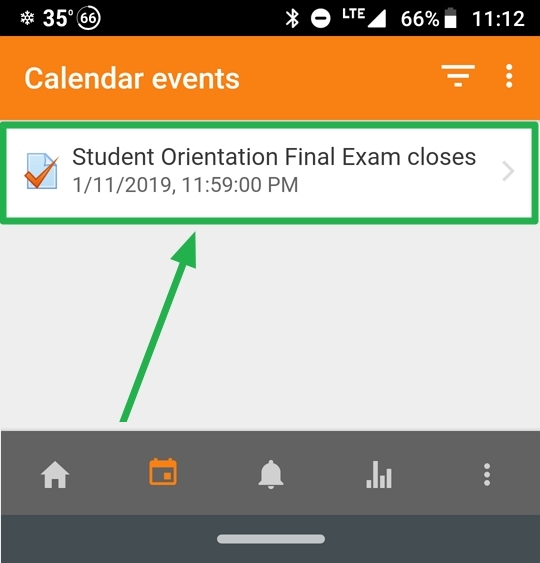
The Notification setting allows you to choose how far in advance your phone or tablet notifies you of a calendar event, such as an assignment being due. By default it is set at 1 hour, but can be set as far ahead as 1 day.
Note: All events will default to 1 hour unless adjusted in the app. For example, if you wanted to be reminded a day in advance of a quiz, you would need to adjust the notification setting for each calendar event that pertains to a quiz to 1 day.
At the time of the event, Moodle will push a notification to your device which acts as a shortcut to the calendar event in the app.
Once an item becomes due, it will disappear from your calendar Event list. The calendar Event list will refresh automatically when the app is re-opened, or can be refreshed by swiping down.
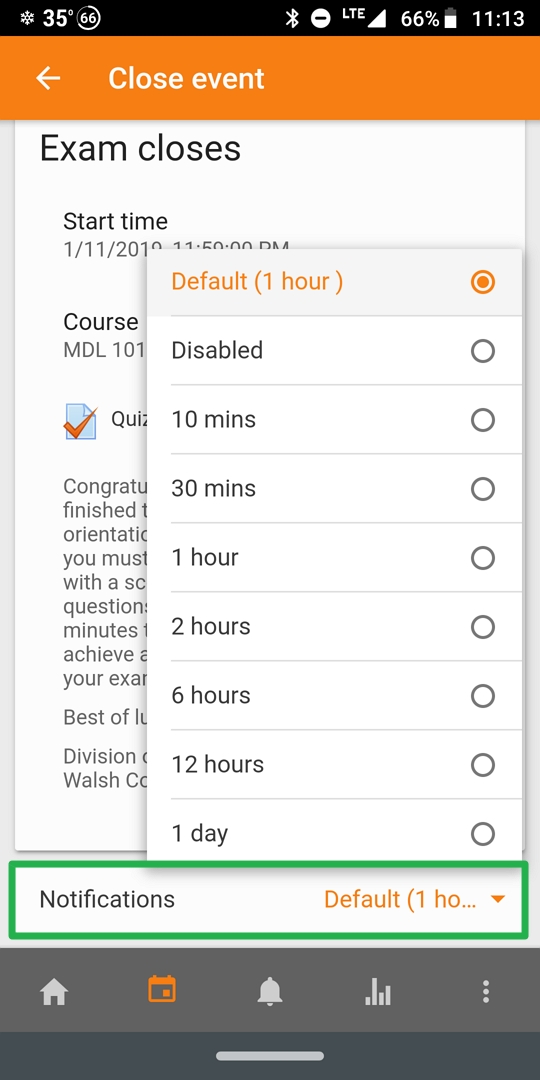
Receiving and viewing Notifications
With your calendar reminders and your notification preferences turned on from the previous lecture, we are ready to recieve notifications on Mobile.
Notifications will come to your device like any other app: press the notification and it will launch the Moodle Mobile app, taking you to the relevant material.
If you missed or dismissed the notification, past notifications can be seen using the bell icon located next to the calendar. Press "View" to follow the notification to a course page. Some notifications just provide information and cannot be followed, such as a delivery receipt from Turnitin.