Profile and Preferences
Take a moment to review your Profile and Preference settings, and make sure things are set up appropriately.
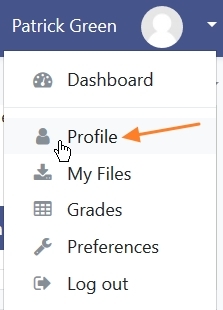
From the Dashboard Menu, select Profile to edit your profile.
User Details/Miscellaneous
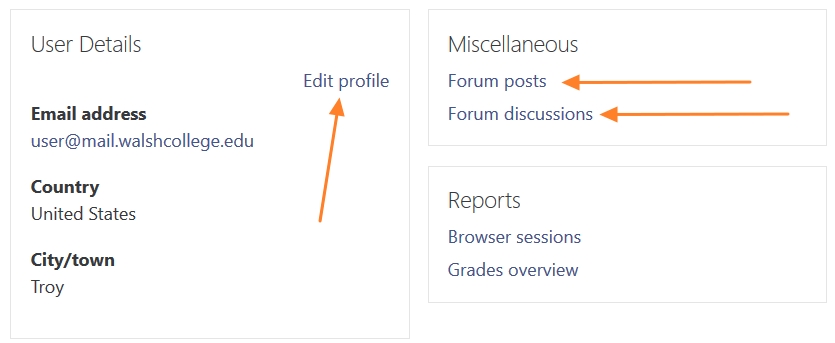
Underneath the User Details heading, you may want to add or edit some personal information about yourself. Click the "Edit profile" link to modify your city/town and country, as well as enter a short description of yourself. Additionally, click the "User picture" or "Optional" folders to expand these fields.
- User Picture - This section is optional and allows you to choose your own profile picture. Your current picture is shown, if you have already chosen one. The "Choose a file" button allows you to choose a new picture for your profile. The picture must be in JPG or PNG format and no larger than 2MB.
- Additional names and Optional - There are several additional fields allowing you to add further details to your profile, such as optional names, contact details, and your personal website.
Underneath the Miscellaneous heading, you can view your discussion posts for all courses, listed in chronological order:
- Forum posts - This displays all of your postings to the discussion forums, both initial posts and replies to other posts.
- Discussion posts - This displays only your initial posts to discussion forums.
Preferences
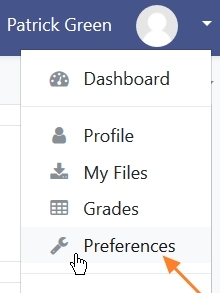
From the Dashboard Menu, select "Preferences" to edit your user account.
From here, you can move directly to "Edit profile," or adjust a few other account preferences.
Note: you cannot change your password through here. If you want to update your password please click here.
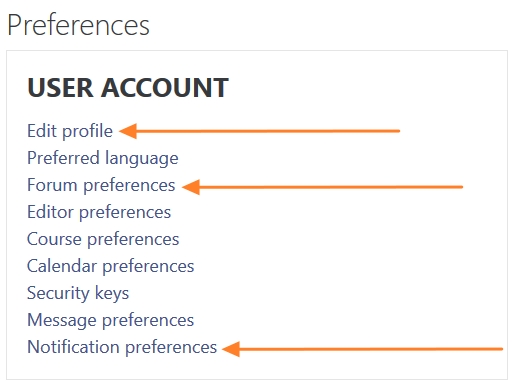
By clicking on the Forum preferences link, you can adjust the format daily discussion board digests are emailed to you, your default preference for subscribing to discussion forums, and whether or not you wish to enable forum tracking.
- No Digest - This sends you an email each time a discussion posting is made within a forum you are subscribed to.
- Complete - This sends you 1 email per day (at 3am) giving you the title and postings made within a forum you are subscribed to.
- Subjects - This sends you 1 email per day (at 3am) giving you only the title of new postings made within a forum you are subscribed to.
Forum auto-subscribe - this setting lets you decide if you want email copies of posts that are added to forums. If you set this to subscribe, the system will automatically email you copies of new posts in forums that you post in, unless you manually override it when posting.
Forum tracking - enabling forum tracking means highlighting the posts you have not read yet, which should improve your forum navigation. We recommend keeping this feature enabled.
The Notification preferences link allows you to configure the way incoming messages are delivered. It should be noted that "Popup notifications" have not been configured, so your only option of notification will be through email. That said, if you remove the checkmark from the "Email" column, you will not receive any messages. Please use caution when removing a notification as it may cause you to miss important information from your instructor about your course.