Safeguarding the Integrity of Your Exams
You can use these instructions to walk through the various parts of a proctored and non-proctored exam. The parts are interactive so you can read through the instructions for each separate section as needed.
First question first. Does your exam need to be proctored?


To get your exam up and running, you will need to address each of these six areas. Please click on each section to view it. If you'd like to collapse any opened section, please click on the corresponding section heading or "up" arrow.
It is imperative you add something to your syllabus so students can be prepared mentally and technically for a proctored session. Please use the below as sample text and adjust it to meet your needs and requirements
Sample Syllabus Language - Zoom proctoring
Your [midterm/final] exam will be[open book/closed book] and will be proctored via Zoom by me on [XX date at XX time] for [XX minutes/hours].
- You must have a stable web connection - a wired Ethernet connection is recommended.
- You must have your webcam and microphone enabled for the entirety of the exam.
- The exam session will be recorded.
- You must be in the room alone for the duration of the exam.
- Prior to taking the exam you will verify your identity with me using a photo ID.
I will be monitoring the class during the entire exam window. Once you submit your exam, you can quietly leave the session. Chat with me will be available - please ask your questions in the chat window and I will respond as quickly as I can.
If yes, you will use Zoom to proctor the exam. Follow these best practices to ensure a smooth proctoring session.
Schedule your Zoom session.
- https://walshcollege.zoom.us/ OR use the Zoom client
- Schedule your Zoom meeting
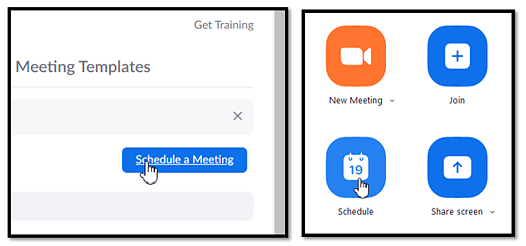
Give it a name/date and duration - be sure the duration is longer than the scheduled exam timetime (e.g. for a 3.5 hour exam schedule your meeting for 4 hours to count for potential delays or issues)
If you want to include a Zoom password, do so here
Participant video should be set to "On"
Check Advanced Options
- You may want to include a waiting room
- You may want to allow participants to join the meeting before you
- You may want to mute participants as they enter
- It is recommended only authenticated users can join
- It is recommended you record the meeting in the cloud (in case there are academic issues)
- Then click "Schedule"
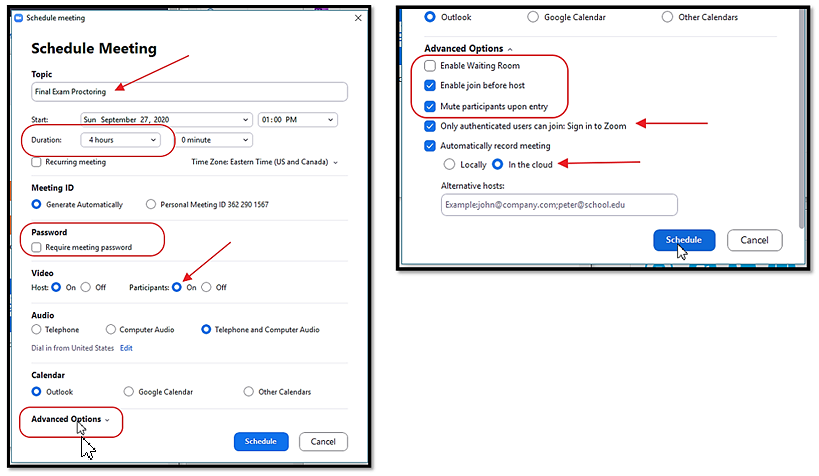
- Once scheduled, place the "Join Zoom Meeting" link and ID into either the Exam description (recommended) or into Moodle.
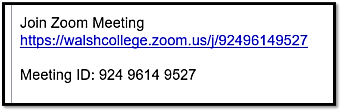
To place it in the module's announcement section, turn editing on, edit the module, and paste the Zoom meeting info into the Announcements section.
- To place it in the Exam description, go into the exam and select "Edit settings". Then paste the Zoom meeting info into the "Description".
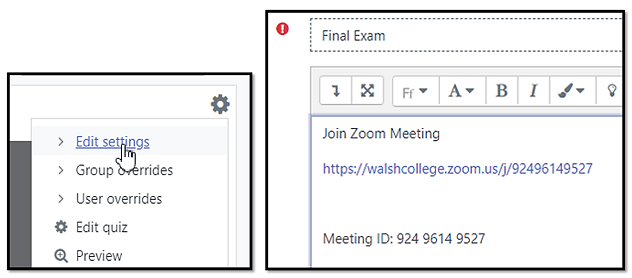
It is also recommended you require a Password, especially if you will be offering multiple proctoring times
- It is also recommended you add browser security by selecting "Full screen pop-up with some JavaScript security" from the dropdown menu.
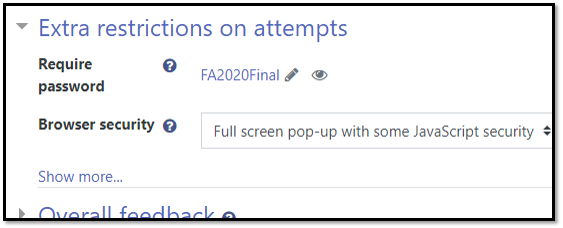
- https://walshcollege.zoom.us/ OR use the Zoom client
When it is time to proctor:
Log into your Zoom session and welcome students as they log in.
Ask students to hold up a photo ID so their photo and name are visible - request they cover up or block out any additional personal information.
It is recommended you verify which students have logged into your Zoom session and make note which are not in attendance.
- Change the chat settings at this time so students can only chat with you.
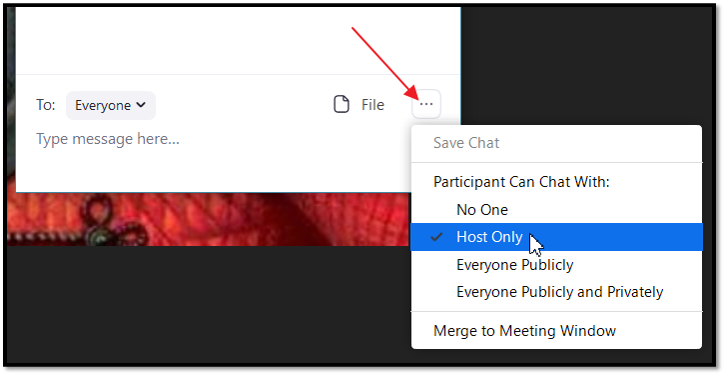
- Verify you are recording. Once verified, go over expectations.
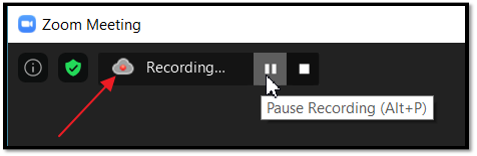
- You expect students to leave their cameras and microphones enabled.
- You expect them to remain alone in their rooms for the duration of their exam.
- If there is a question they can ask you in the chat.
- If this is open book/open notes, state as such. If not, state as such.
- You expect them to do their best and conduct themselves like adults. This includes maintaining academic integrity throughout the exam.
- Once they complete their exam they can quietly leave the session.
When you are ready, tell students what the Exam password is and they can start their exams. It is highly recommended you now modify the Exam password once the proctoring session has begun to prevent non-attendees from beginning the Exam outside of the Zoom session.
- During the exam you can view live logs of student activity. Periodically refresh these logs. If students are accessing course content outside of your expectations, use the chat function to alert them to this breach.
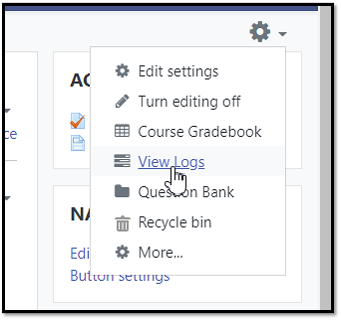

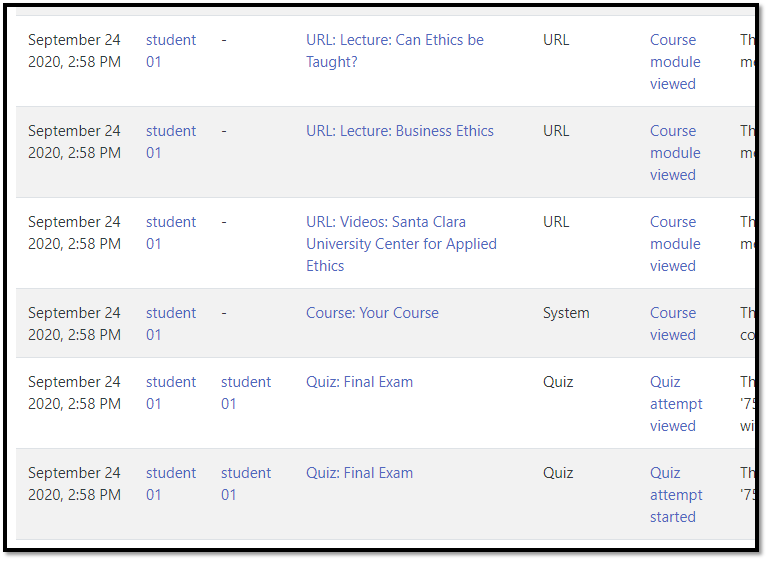
- As students leave, you can check the exam results to verify they have submitted their exam. You may want them to verify with you via chat that their attempt is completed before they exit the session.
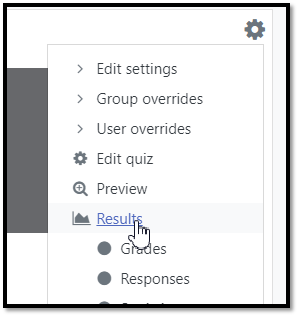
Once the last student has completed the exam you may end the session. Your recording will process and you will receive an alert once it has finished. If you noticed nothing unusual while proctoring, you may ignore the video. However, if you have a potential Academic Misconduct case, you will include the video's URL with your case submission. Please be sure to identify the student and at what time the incident happened.
Things to look for while proctoring:
- Abnormal eye movements
- Students checking often to see if you are watching
- Others in the room with the student
- Unusual noises
- Suspicious behavior
- Earphones or audio equipment (unless specified)
- Any other behavior out of the ordinary
While it is recommended that students leave their audio and video on the entire time, it may become necessary to mute one of your participants temporarily in the event they have a disruption in their room.
If you need to have a discussion with a student, you can create a breakout room and invite that student into the room. During this time, you may ask them to share their desktop with you, confront any unacceptable behavior, or give them further instructions. Once completed, you can both return to the general room and continue the proctoring session.
At this time, SafeExam Browser (SEB) has not been optimized to allow for both SEB and Zoom to be used on a Mac. We are working with SEB to correct this issue, but until SEB is able to resolve this it is not recommended that you use both Zoom and SEB simultaneously on any device.
However, to preserve the integrity of your course, it's advised that you enable Moodle's "Browser security" feature.
This enables the quiz to appear in a full screen popup window that covers all the other windows on that screen and offers no navigation controls.
Students are prevented, as far as is possible, from using the copy/paste functionality. However, students are still able to open new browser windows and also resize the popup window.
This is found in the Quiz settings > Edit settings under the "Extra restrictions on attempts" heading.
Click the title to expand. Then choose "Full screen pop-up with some JavaScript security" from the dropdown menu.
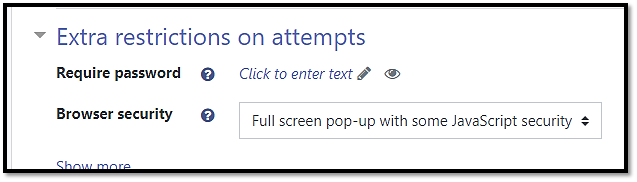
Additionally, to ensure students aren’t starting their exam prior to the proctoring, it is recommended you require a Password, especially if you will be offering multiple proctoring times.
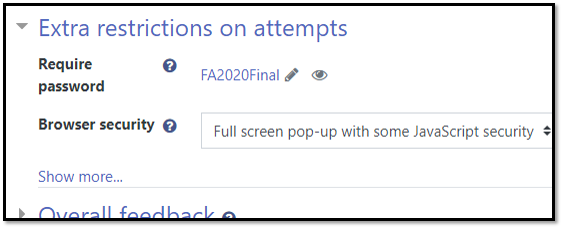
As you begin your proctoring session, you will give students the password and they will enter the password to access the exam.
Ask yourself if the assessment is formative or summative.
Formative Assessments
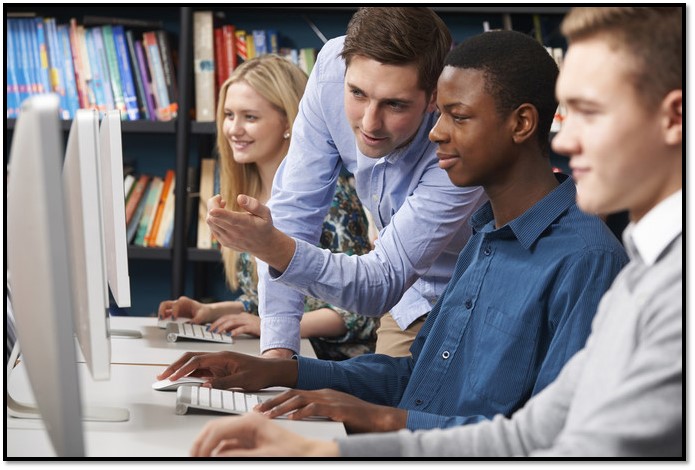
Generally formative assessments are not proctored. Instead, they are meant to be a low stakes way for instructors to monitor student's grasp of the subject matter, and guide students back on course, if needed.
It is also important for students to get feedback from you, as their teacher, to gauge if students are meeting the learning outcomes (CLOs and PLOs) and formative assessments are key in accomplishing that. They also helps both students and instructors identify gaps in their knowledge before a higher stakes assessment.
Formative assessments are incredibly important in the student's development and offer an opportunity for you to help guide them. They are the points at which a student can "check in" with the instructor; it's where the student's relationship with learning and the instructor happen, often allowing the student to take charge of their own learning path. This is where self-motivated learning takes hold.
Summative Assessments
Summative assessments are more likely to be proctored. These are typically used to gain information on student learning after the learning has happened, and are generally more high stakes. High stakes assessments generally compel more cheating, which is why they are often proctored.
These types of assessments likely tie into a CLO or PLO, and typically occur at set points in the semester, such as midway through and at the end. These "traditional" types of assessments are generally multiple choice, short essay or short problem tests.
However, not all summative assessments need to be proctored. Projects and presentations, whether individual or group, are generally not proctored. For exams, essay questions, case study analysis, and questions based on the course content are much more difficult to cheat on and therefore may not require proctoring.
Proctoring should be reserved for assessments that are either summative/high stakes and are used to tie into your PLOs (for data collection), or are preparing students for real-world experience assessments (such as taking placement or licensure exams).
As your students are adults and wish to be treated as such, it is best to approach proctoring prudently. Rather, help foster a culture of academic integrity within your course. Set expectations for students and be up front about how you expect them to conduct themselves. Work with students by creating summative assessments that encourage learning, not cheating. Ask yourself if a proctored multiple choice exam is the best way for you to determine if learning is occurring.
Finally, remember that students generally want to learn, especially if they see how this knowledge will benefit them in their lives.
Safe Exam Browser ("SEB") is a 3rd party locked down browser that offers a lot of restrictions to what students can and cannot do when using it. It offers many features to help safeguard the exam process, however, it is not currently an option for exams that require proctoring.
 |
At this time it is recommended you only use SEB on summative assessments that are not being proctored. |
Why isn't the SEB recommended for proctored assessments? There are a couple of reasons: although the SEB offers customizations to allow the accessibility of various applications such as Zoom and Word during use, this functionality is not optimized for Mac computers at this time. And being that Walsh uses Zoom for proctoring, the combination would result in performance and stability issues for Mac users. Additionally, students using Chromebooks and tablets (including iPads) cannot use the SEB at all. The decision against using the SEB for proctored exams will be revisited as improvements in its functionality and compatibility are achieved.
If you are concerned about the integrity of your exam, there are several things you can do:
Use the built in browser security found in the "Extra restrictions on attempts" section of the exam settings which removes students' ability to copy/paste the exam.
Record and post a short video in the "Description" section of your exam that reminds students of your expectations of them as Walsh students.
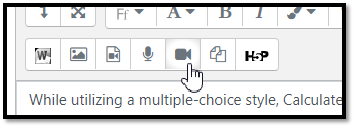
If you use publisher test banks, make sure you alter the questions so students cannot easily find them online.
Keep your test bank large and update questions often - ideally updating 1/10th each semester.
Periodically do a Google search on a few random questions from your test bank to see if any have been leaked.
Work with Online Learning to create Calculated Questions which use variables to create up to 100 different versions of one multiple choice question.
-
Keep the student experience at the forefront of your mind when it comes to proctoring.
How is this making them feel? How would you feel as a student?
Remember the reason you're proctoring is not to prevent cheating, but to give every student equal footing. It is to ensure those who have not put in the work do not receive unfair advantages.
-
Talk about academic integrity often with your class. Set a standard you expect them to meet and challenge them to rise to it.
-
Situational ethics abound in high pressure situations, such as exams. Discussing common pitfalls on upcoming exams not only respects the student experience but also helps relieve the pressure. Students are less likely to succumb to the pressure to cheat if you are transparent about what they’re going to be encountering.
-
The majority of Walsh students are adult learners. As such it is imperative we treat them as adults, recognizing they have lives, families, responsibilities, and are generally self-motivated.
While there are a handful that are looking to cheat the system, the majority are honest, hard-working, and dedicated students looking to improve their lives.
-
Multiple choice tests are good for testing content knowledge, however, they don’t offer much in testing practical knowledge, or skills used in the workplace or real world. Consider dividing your assessment into half multiple choice questions and half real world problems where students are asked to:
- Solve a problem
- Suggest a real life solution to an existing problem
- Respond to a common situation in the field
- Produce a piece of work generally required of real life professionals
- Analyze a poor example of a real life work product
-
Or, instead of having "mid-term" and "final" multiple choice exams, consider breaking them into weekly quizzes.
Quizzing is a very good learning technique. When students are quizzed, they often internalize the materials at a much higher rate.
If the multiple choice portions of assessments are split up and given weekly as quizzes for points, it serves many purposes:
- Students will remember the content more thoroughly and deeply.
- Reduces the stakes (low-stakes assessment), which lowers cheating
- Provides instructors "check-ins" so they can keep student learning on course
- Provides students "check-ins" so they can judge how well their learning is progressing
Include clear expectations in your syllabus of how Walsh students should conduct themselves throughout the course, especially in regard to assessments. Be explicit in what is/is not acceptable, and what standard you expect from a Walsh student.
For quizzes, exams, and assignments, record a brief video (>1 min.) in the description area reminding them of your expectations to uphold a commitment to academic integrity. Pepper in some study hints to get them to watch it. For example, you could say something like:
"In this week's quiz, expect to see questions drawn straight from the lectures and practice activities. You've only got 30 minutes so I expect that you've read through the content and watched the videos in the module - especially the lecture on widgets. If you haven't yet, I'd advise you do before attempting this. Also remember that as a Walsh student, it is expected you will behave in an ethical, honest, and trustworthy manner while taking the quiz. Good luck!"
Is it acceptable for your students to use online resources while taking this exam (e.g. Google searches, looking back through the course content, etc.)?


To preserve the integrity of your course, it's advised that you enable Moodle's "Browser security" feature. This enables the quiz to appear in a full screen popup window that covers all the other windows on that screen and offers no navigation controls. Students are prevented, as far as is possible, from using the copy/paste functionality. However, students are still able to open new browser windows and also resize the popup window.
This is found in the Quiz settings > Edit settings under the "Extra restrictions on attempts" heading. Click the title to expand. Then choose "Full screen pop-up with some JavaScript security" from the dropdown menu.
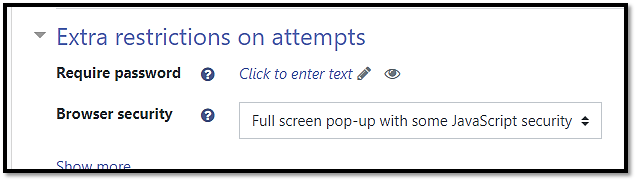
You will want to use the Safe Exam Browser feature.
Here is some sample language you can add to your syllabus to alert students that they'll need to download SEB. It's important to include this information since students will need to use either a PC or a Mac and may need to make arrangements prior to taking their assessment. Please add some variation of the text below to your syllabus:
Sample Syllabus Language - Locked Down Browser
You will download and install the SafeExamBrowser (SEB) plugin prior to taking the exam. You will not be allowed to take the exam outside of this browser and must be on either a PC or Mac computer (Chromebooks and tablets, including iPads, are not compatible). More information on using SEB and download instructions will be provided in the weekly module.
1. Downloading Safe Exam Browser
- If Safe Exam Browser (SEB) is not already downloaded on your computer, press the 'Download Safe Exam Browser' button on your exam page in Moodle.
Alternatively, visit https://safeexambrowser.org/download_en.html to download the browser.

Select your platform from the "Current Versions" list. Then click the associated blue button labeled Safe Exam Browser
Wait 5 seconds and the website will automatically begin your download. The download may take a few minutes depending on internet speed.
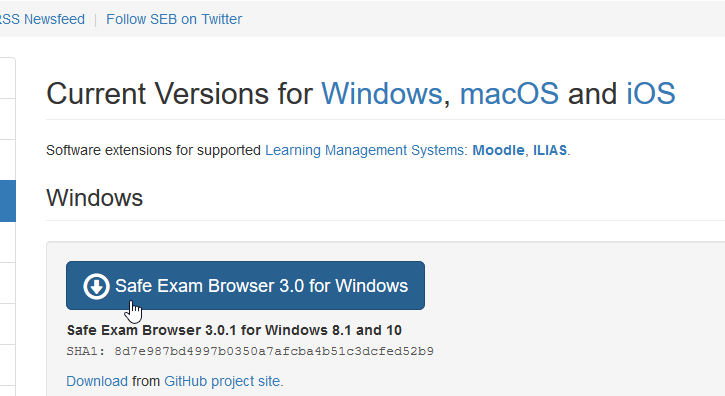
2. Installing Safe Exam Browser
Once downloaded, proceed to Install Safe Exam Browser. Agree to the terms and press 'Install'.
Wait while the software installs.
Once successfully completed, press 'close'.
Congratulations - you are now prepared to take an exam using Safe Exam Browser.
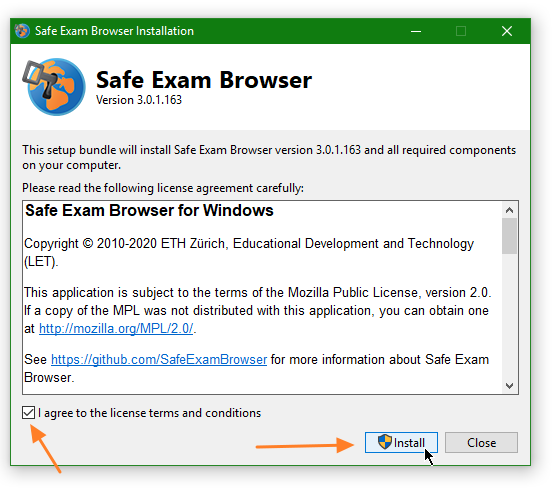
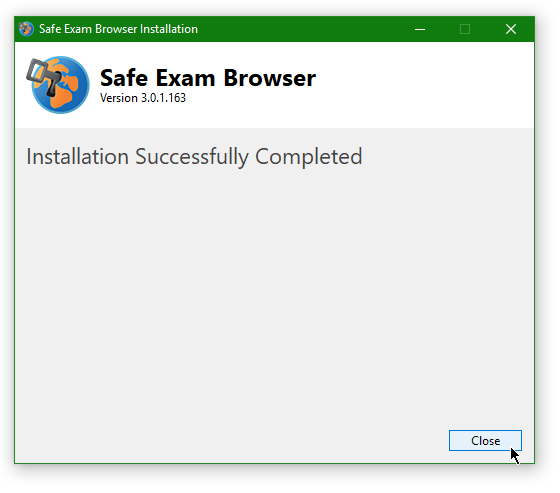
1. Moodle Quiz Settings for SEB
Safe Exam Browser (SEB) settings can be found in the 'Edit settings' section of any given quiz inside your Moodle course.
Two subcategories of settings are employed when using Safe Exam Browser: 'Safe Exam Browser', and 'Extra restrictions on attempts'.
Both settings must be configured for SEB to be effective. These settings must be configured per Exam.
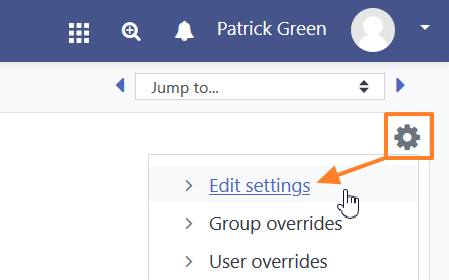
2. 'Safe Exam Browser' settings
First, we must establish if use the Safe Exam Browser is required for the exam.
By Default, this setting is set to 'No'.
To enable, choose 'Yes - Use an existing template', detailed below.
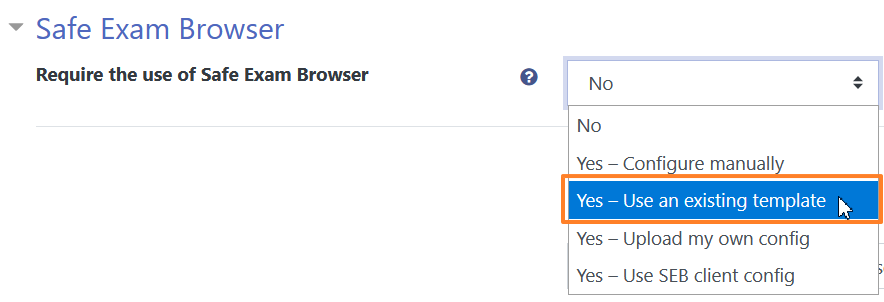
Yes - Use an existing template
Provides simple 'Turn Key' security configurations tailored by the Department of Online Learning and OIT.
Recommended - Offers preconfigured templates for the following:
- Moodle Only: (Only Moodle is allowed during attempt - nothing else)
This list of templates will grow as new templates are developed.
- Moodle Only: (Only Moodle is allowed during attempt - nothing else)
We do not recommend a password to quit the exam. This setting would forcefully disallow students from exiting SEB without the password. If you would like one, enter the password that would be required to exit the SEB browser.
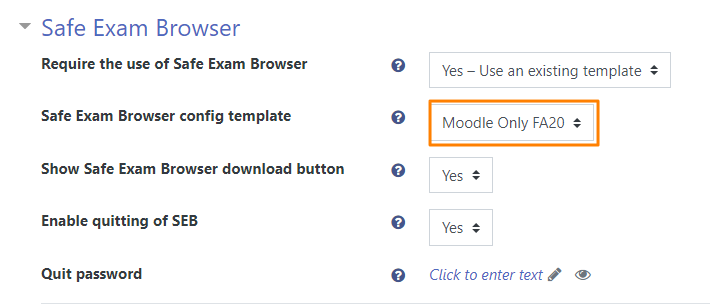
Yes - Use an existing template | Yes - Upload my own config | Yes - use SEB client config
Not Recommended - These settings are not recommended as they lack more robust security measures achieved through OIT. If you have special requests, contact OIT (Jordan Picard) at jpicard@walshcollege.edu, or reach out to onlinesupport@walshcollege.edu.
3. 'Extra restrictions on attempts' settings
Change Broswer security from 'None' to 'Require the use of Safe Exam Browser'
This setting dictates students can only attempt the Exam from within the Safe Exam Browser.
Congratulations - Save your settings and your Exam is now configured for use with Safe Exam Browser.
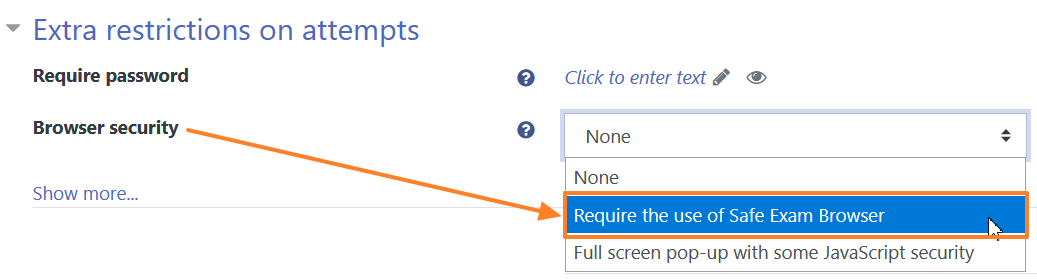
© Walsh, All rights reserved