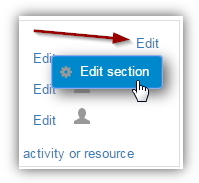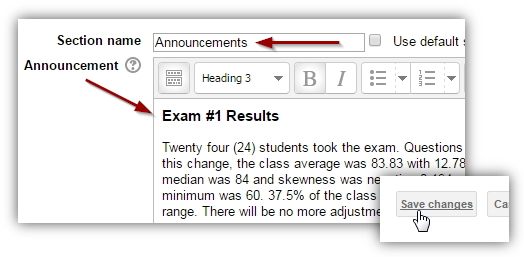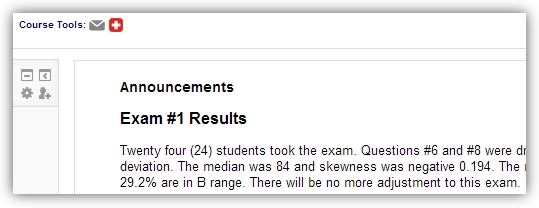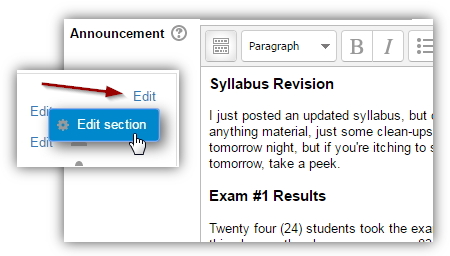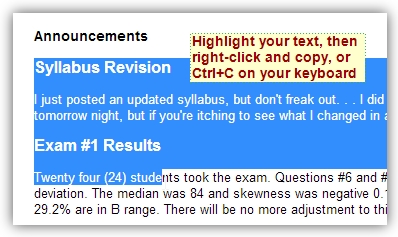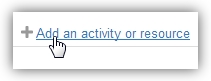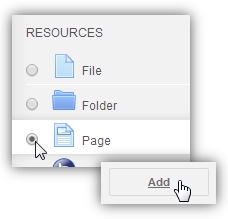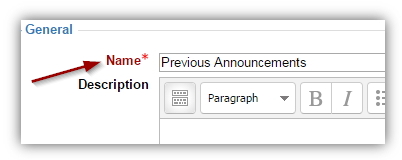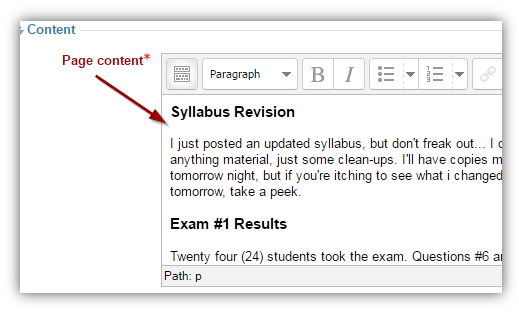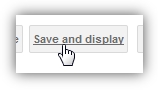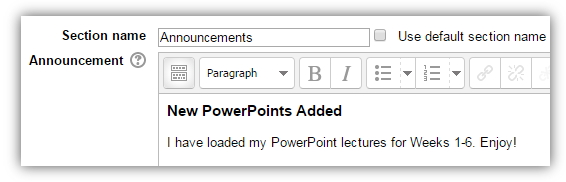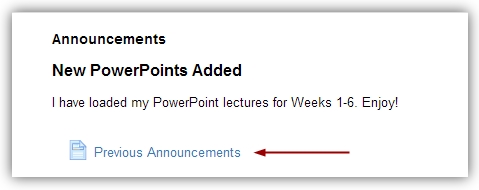Creating Announcements
Moodle allows you the ability to place your announcements in the header of your course. This places your announcement "front and center" each week, just above the weekly content.
|
To begin, turn editing on. Then click the "Edit" link in the module you wish to add the announcement. Select either "Edit module" or "Edit section" – whichever one appears.
|
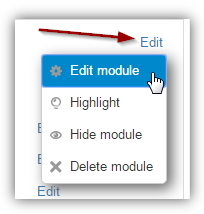 or or 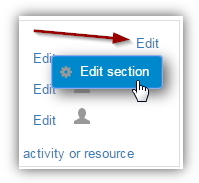 |
| Next, uncheck the "Use default section name" |
 |
|
In the Section name, type "Announcements" - then, in the Announcement area, type in your announcement's title and content. You can use the formatting tools in the text editor to adjust the color and size of your announcement. It is recommended you also add a posting date to your announcements, perhaps near the title, so students will know when you posted it.
When finished, click "Save changes"
|
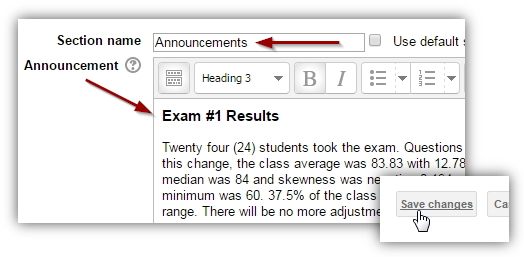 |
| You will be brought back to the course outline where you can review your announcement. |
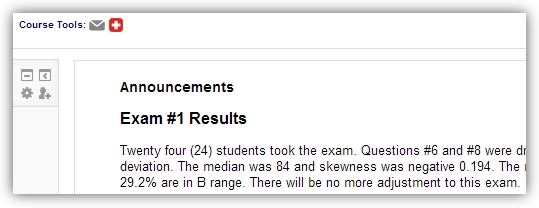 |
| To add a new announcement, click the "Edit" link and select "Edit module" or "Edit section", and enter the newest announcement into the Announcement box. |
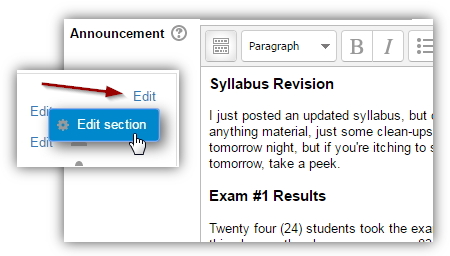 |
What Do I Do When There Are Too Many Announcements?
As you could imagine, the more announcements you add, the longer this field will become, forcing students to scroll down the page to get to course content. So, after a few announcements have been posted, you may want to consider removing older announcements and storing them on a Page.
A Page enables you to create content using the text editor. It's visible to students, and also simple for you to update.
|
Before you begin, highlight and copy (right-click with your mouse, or Ctrl+C on your keyboard) the text of the announcements you want to remove. Doing this will save you some time creating the page.
|
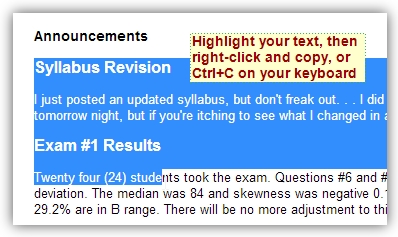 |
| With editing turned on, click the "Add an activity or resource" link |
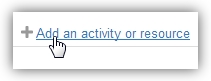 |
| Next, select Page from the popup menu |
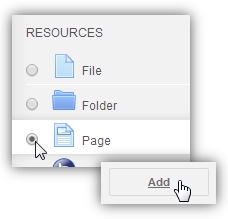 |
| Give this page a name, like "Previous Announcements" |
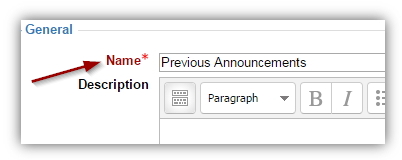 |
| In the "Page content" section, paste (Ctrl+V on your keyboard) |
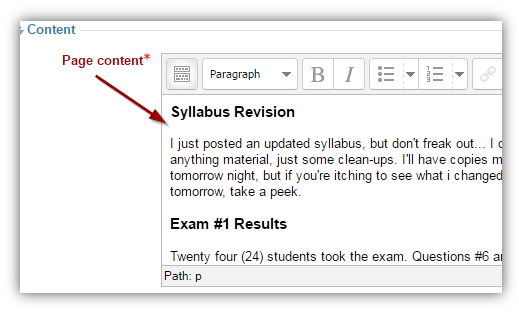 |
| Click "Save and display" to review your page. |
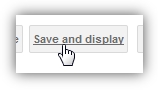 |
| Finally, go back and edit your Announcements. Delete the old announcements you've added to the "Previous Announcements" page. This will free up more room and you may enter your new announcements. |
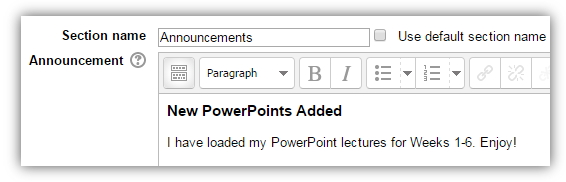 |
| Now your Announcements will be displayed on the course page, and students can access Previous Announcements just below. |
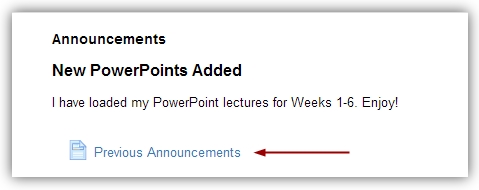 |
**REMEMBER: You may want to include a date with each of your announcements when you post them. Moodle will not automatically include a posting date for you.
© Walsh College, All rights reserved
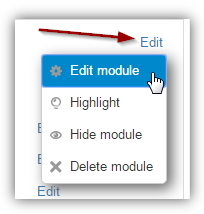 or
or