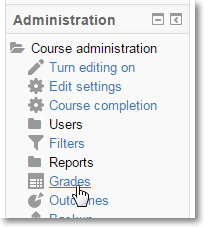
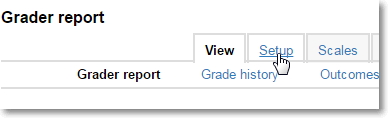
To easily award extra credit points, the simplest way is to create a Grade Item in an Extra Credit category.
To do so:
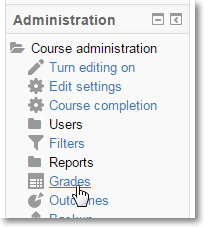 |
|
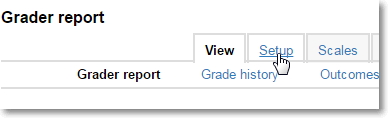 |
Before going any further, check to ensure your course total is correct. |
|
 |
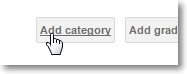 |
|
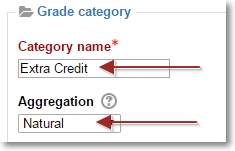 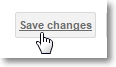 |
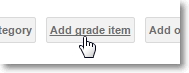 |
Then click "Save changes." |
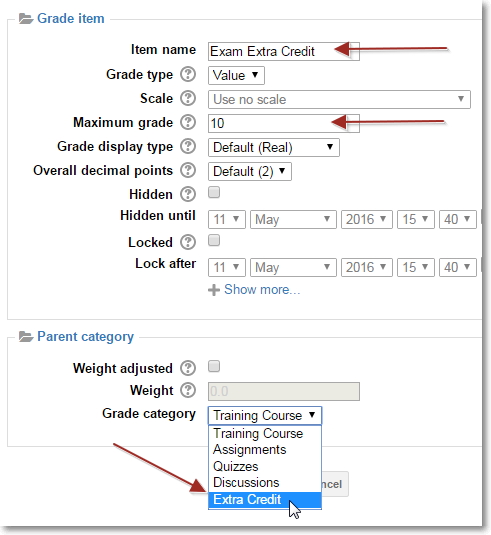 |
 |
|
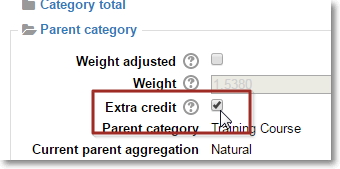 |
|
You may enter as many Extra Credit items into this category as you'd like. |
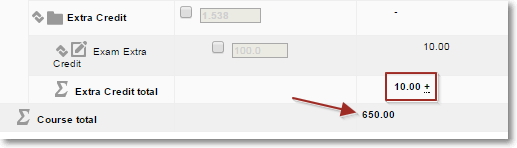 |