Creating a Gradebook Placeholder
You may need to create a 'grade placeholder' for assessments that are not taken in Moodle. For example, if you are teaching a VB or VT course and you want to incorporate the scores of an in-class exam into the students' gradebook, a grade placeholder is where you would enter these grades.
To create one, just follow these steps:
To begin, enter your course and click "Grades". Once in the gradebook, click "Gradebook Setup" in the top tab.
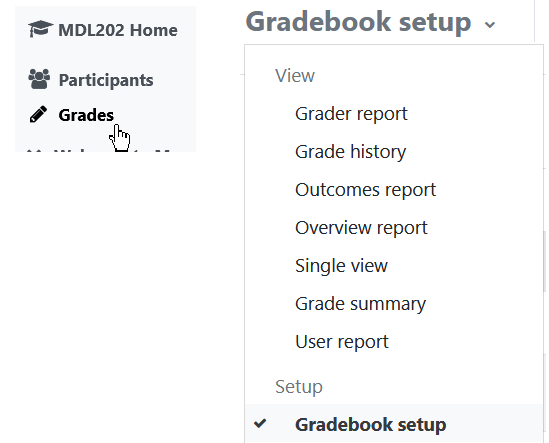

Now, near the top of the page "Add grade item"
Next, in the Grade item section, enter an item name and the maximum grade allowed on the assessment
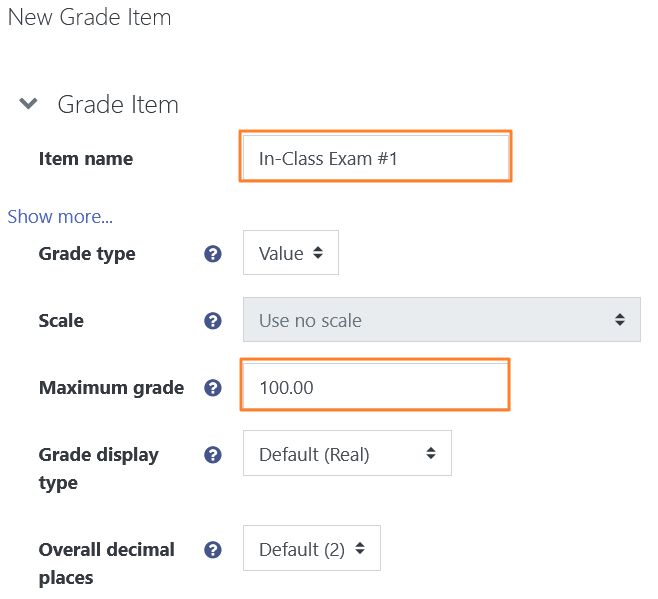
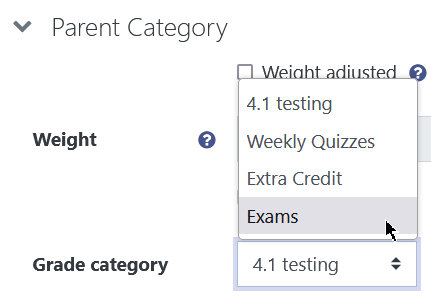
In the Parent category section, select the Grade category this assessment goes into from the dropdown menu. Once this is complete, select "Save changes"
**Categories are very helpful in organizing your gradebook. To add a category, just follow these same steps, but select "Add category" instead of "Add grade item"
Once saved, you will be taken back to the Setup view. Double check your grade placeholder is in the proper category, and has the proper point value.
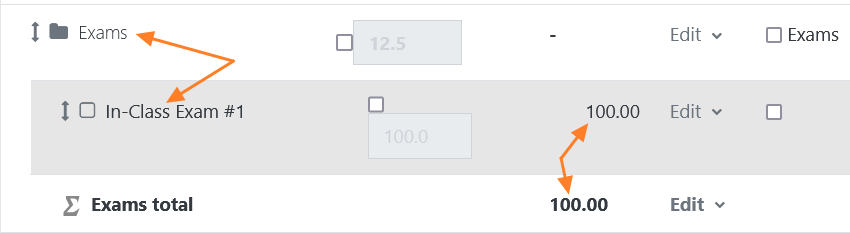
For instructions on how to enter student grades into this grade placeholder, please review the lecture Manually Entering Grades into the Gradebook.